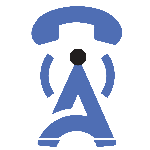
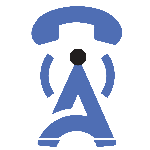
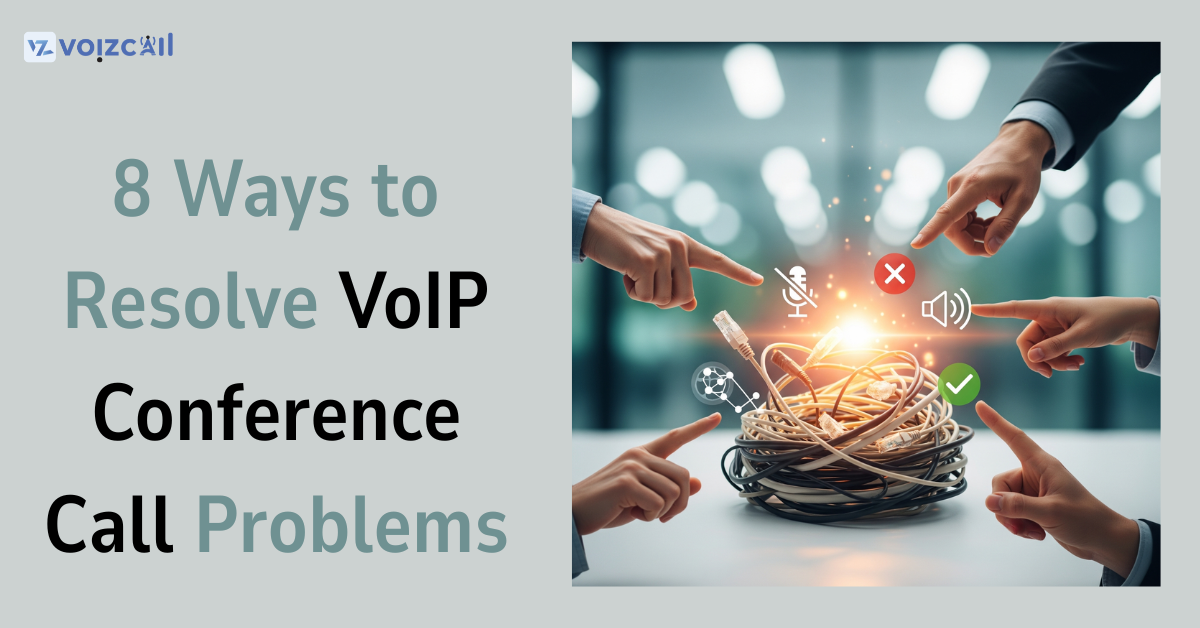
31/Jul/2025
Introduction:
VoIP conference calls are the automatic choice for remote meetings, international collaborations, and virtual events. But come on—when they fail, they really fail. Audio losing signal, call drops, chattery conversations—it's enough to drive anyone to toss their headset out of the window.
Whether you're an IT admin, business owner, or remote worker, this guide provides 8 quick and easy ways to troubleshoot VoIP conference call issues. These solutions are easy to understand, don't need a degree in networking, and will let you resolve VoIP call quality issues in a flash.
Problem: Dropped calls, delayed voice, robotic voice.
Solution:
Each call should have some upload (and download) speed, 1 Mbps respectively.
Instead of using Wi-Fi, use a hard wired ethernet connection.
Power down the bandwidth-heavy networks like Netflix, torrents, or cloud synchronization tools.
Hint: You need to do a VoIP speed test before you go to important meetings.
Problem: An echo, static, or poor sound.
Solution:
Use noise-cancellation headsets to work perfectly.
Avoid Laptop built in mics they can capture background noise.
Turn off system enhancements or audio filters that warp your voice.
Call / Email for Sales Inquiry Today
3. Network Security and Optimization
Problem: Sudden calls cutting off or freezing.
Solution:
Turn Quality of Service (QoS) on your router to provide priority to VoIP.
Forward or open SIP (port 5060) and RTP (ports 1000020000) so that there is a clear transmission of voice.
Avoid calling using the public networks, or wobbly VPNs.
4. Use the Right VoIP Conference Software
Problem: Constant bugs or subpar call handling.
Solution:
Use tested VoIP conferencing tools with strong support and consistent updates.
Opt for WebRTC-based solutions for improved browser integration.
Use platforms that support HD voice and packet loss recovery.
5. Run a Pre-Call System Test
Problem: Audio or video fails right before a meeting.
Fix:
Use your VoIP software’s built-in pre-call test.
Verify your mic and speaker settings.
Test your camera, network, and permissions ahead of time.
6. Update Everything—Always
Problem: Random call crashes or glitches.
Fix:
Update your VoIP app/client to the latest version.
Refresh your web browser in case of WebRTC-based conference calling.
Make sure that the drivers and OS are current.
7. Change Devices if Needed
Issue: Continuous problems that won't go away.
Solution:
Attempt to join the call from a smartphone via mobile data as a last resort.
Restart your PC or reset your softphone program.
Try an alternate browser if you suspect plugin or extension issues.
8. Engage Your IT Staff or VoIP Provider
Pain: You have already done it all and nothing can mend it.
Solution:
Contact the customer care of your VoIP provider.
Provide the call logs, dates, and screen captures to be resolved faster.
Request a SIP diagnostics report in case you're working with an enterprise solution.
Last Words
With hybrid and remote-first workplaces a necessity nowadays, voice over internet protocol (VoIP) conference calls are an unavoidable staple; however, only as good as the equipment they run on. With these eight solutions taken straight out of real life, you will avoid cringe-worthy tech moments and make your conference call over VoIP with confidence.
Seamless VoIP phone calls are not a luxury, but a necessity. Therefore, prepare your gear, make your network as robust as possible, and choose the right tools so that 100 percent of your calls would become winners