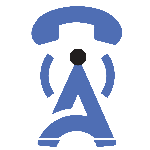
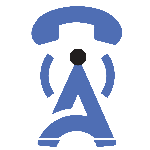
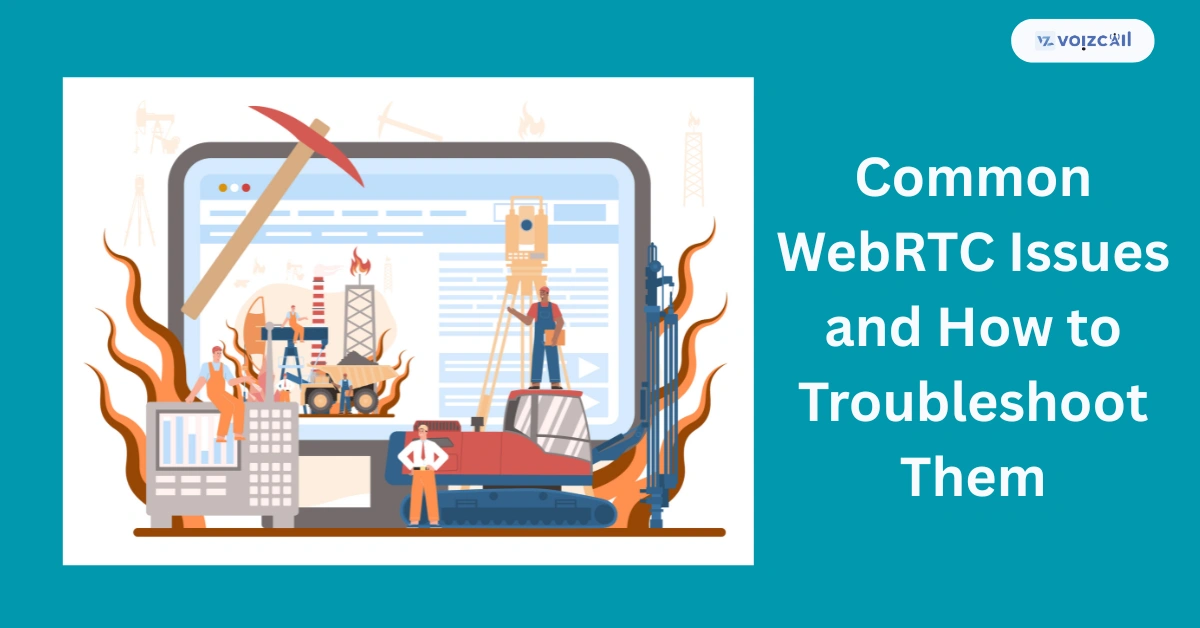
26/May/2025
WebRTC allows users to talk, see each other and share files over the web using their standard web browsers. Still, just like any other technology, it introduces its own set of problems. If WebRTC calls or echo trouble bothered you, Firefox compatibility issues appeared or you sometimes can’t get WebRTC calls to function, this guide will provide you with easy solutions.
1. Calls via WebRTC aren’t working on my system.
A really annoying problem is when your WebRTC call fails to connect. This problem may be caused by problems with networks, outdated browsers or incorrect internet settings.
What You Can Do:
You may need to check the strength of your network, because it can create problems in making calls. Start by switching between your home or office networks and then restart your router.
Call / Email for Sales Inquiry Today
Try Including Another Browser: There are times when browser settings prevent WebRTC from working. See if Chrome or Edge works for you if Firefox is the cause of your problems.
Be sure that your STUN/TURN Servers are set up correctly because WebRTC needs them for a direct connection between people. A problem with your router can cause your device to disconnect.
Make sure that your security tools allow WebRTC traffic. For a moment, shut down the charger and see if you can improve your call.
2. Fix Camera Echo Issues
When there are echoes on a WebRTC call, the conversation gets less comfortable. Usually, microphone problems caused by audio feedback can lead to this.
What to do about it:
Choose Distanced Speakers: Avoid using headphones, as they can create feedback. The problem of poor sound can be solved with the use of headphones.
“Turning down the microphone’s sensitivity within your contextual options is likely to keep the device from recording sounds from your speakers.
Enable audio canceling for echo: Most WebRTC applications already have echo cancellation. Make sure you have chosen the option to use the feature.
Make sure the person you’re talking to has working, updated equipment. Recommend that they check their setup.
3. Repair WebRTC in Firefox
Noticeable WebRTC errors are often seen by Firefox users following security updates or when switching their browsers to improved versions.
What You Should Do About It:
In the address bar of the browser, type about:config and check for media.peerconnection.enabled. Be sure that flag is set to “true”.Make sure to clear your browser’s cache, as it may affect how WebRTC runs.
Disable all extensions that could block WebRTC usage: Extensions centering on privacy can sometimes prevent WebRTC from operational. See what happens if you turn off your add-ons and try again.
Conclusion
Fixing WebRTC issues doesn’t have to be hard. These simple fixes will help you if your WebRTC call fails, there are echo issues or if you encounter problems in Firefox. Simply check your internet, the settings on your device and the configuration of all devices and you’ll have no issues with real-time conversations.