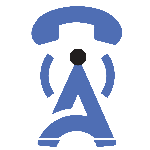
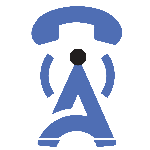

08/May/2023
VoIP (Voice over Internet Protocol) technology has made communication much easier and more affordable, especially for businesses. With VoIP, you can make calls over the internet, instead of using traditional phone lines. This not only reduces the cost of communication but also provides better call quality and features. In this blog post, we will guide you through the process of connecting a VoIP phone to a wireless network.
Before you begin connecting your VoIP phone to a wireless network, it's essential to check your network requirements. Make sure you have a stable internet connection and a wireless network that supports VoIP traffic. Also, ensure that your VoIP phone is compatible with the wireless network.
To connect your VoIP phone to a wireless network, you need to configure your wireless network. Make sure your wireless network is secure and has a unique name and password. Set up your wireless network by following the manufacturer's instructions or using the configuration wizard provided by your wireless router.
Once your wireless network is configured, you can now connect your VoIP phone to the network. Follow these steps to connect your VoIP phone to the wireless network:
Step 1: Turn on your VoIP phone and navigate to the network settings menu.
Step 2: Choose the wireless network you want to connect to from the list of available networks.
Step 3: Enter the wireless network's password, if prompted.
Step 4: Once your VoIP phone is connected to the wireless network, test your connection by making a call.
After connecting your VoIP phone to the wireless network, you need to set up your VoIP phone. Follow these steps to set up your VoIP phone:
Step 1: Navigate to the phone settings menu and select the VoIP account settings.
Step 2: Enter your VoIP service provider's account information, including the username, password, and domain.
Step 3: Save the settings and test your VoIP phone by making a call.
If you're experiencing connection issues with your VoIP phone, here are some troubleshooting tips:
By following the steps outlined above, you can set up your VoIP phone and start making calls over the internet. VoIP technology provides a cost-effective and efficient way to communicate, making it an ideal choice for businesses of all sizes. If you're still having trouble connecting your VoIP phone to a wireless network, contact your VoIP service provider for assistance.