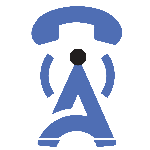
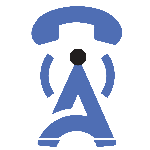
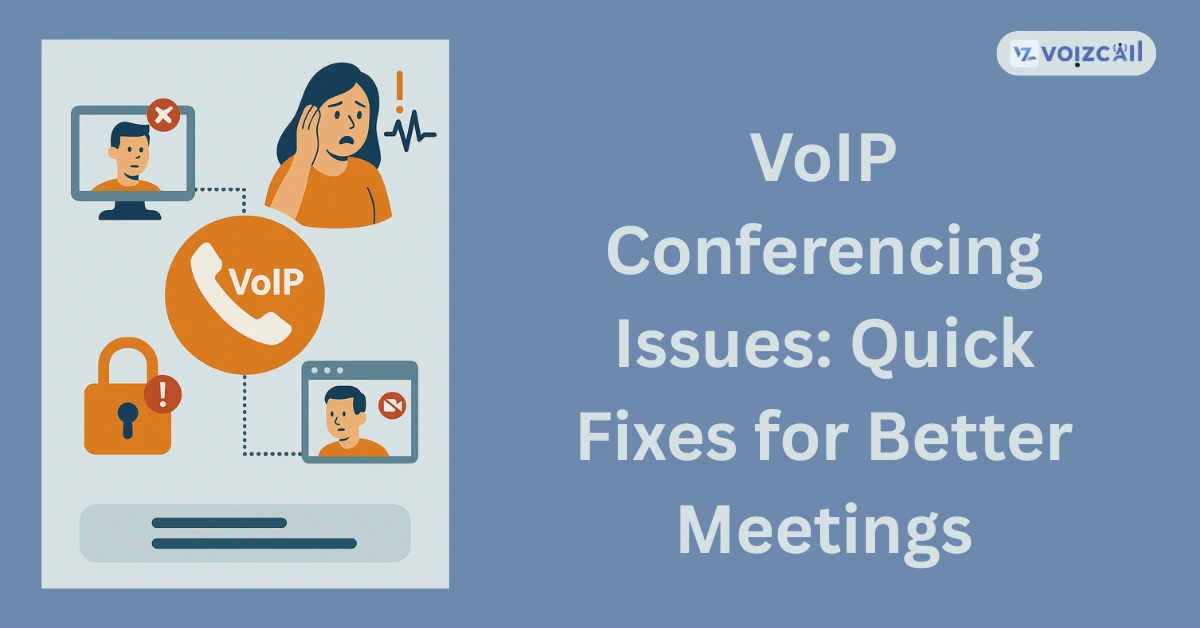
09/Jun/2025
You’re in a VoIP meeting. The client is talking, your manager is nodding, and suddenly—you’re frozen. Someone's voice echoes, someone else drops out, and the moment is lost. We’ve all been there.
VoIP (Voice over Internet Protocol) has made business communication faster and cheaper. But sometimes, it feels like you're stuck in a buffering loop. The good news? Most VoIP meeting problems can be fixed in minutes—and we’re here to show you how.
Let’s look at quick fixes for better VoIP conference calls and finally get those meetings running smooth as butter.
Why Do VoIP Calls Sometimes Sound So Bad?
Before we dive into solutions, let’s understand what causes VoIP call quality problems:
Poor Internet Connection – The #1 culprit. If your Wi-Fi is weak, expect choppy audio.
Network Congestion – Too many people online = bad quality.
Outdated Devices or Software – Old routers or apps can’t handle modern VoIP demands.
Low Bandwidth – Video calls + downloads + streaming = disaster.
Jitter and Packet Loss – Small data packets in a VoIP call get delayed or dropped, causing sound to skip.
These common VoIP connectivity issues can ruin an otherwise perfect meeting.
Quick Fixes for Common VoIP Conference Call Problems
1. Upgrade Your Internet Connection
A stable, high-speed connection is the backbone of clear VoIP calls. Try these:
Switch to a wired Ethernet connection.
Move closer to your Wi-Fi router.
Disconnect devices that aren’t in use.
Pro Tip: Use a speed test tool before your call. Aim for at least 1 Mbps upload/download speed per user.
2. Use VoIP-Optimized Hardware
Don’t rely on that five-year-old router. Instead:
Invest in a VoIP-compatible router or switch.
Use high-quality headsets or microphones.
Check for firmware updates on your devices.
Modern gear = modern call quality.
3. Close Background Apps and Tabs
Streaming music, downloading files, or even having 10 tabs open can kill your VoIP connection.
Close unnecessary programs.
Pause file-sharing or backups.
Avoid using VPNs during meetings (if possible).
Call / Email for Sales Inquiry Today
Less traffic = better performance.
4. Prioritize VoIP Traffic with QoS Settings
QoS (Quality of Service) is your secret weapon. Set your router to prioritize VoIP traffic over other activities. This means smoother, less laggy conference calls even if others are using the internet.
Ask your IT person or look up your router's manual—it’s worth it!
5. Update or Switch Your VoIP Software
Sometimes the issue isn’t you—it’s the app.
Keep your VoIP software updated.
Switch to a more reliable platform if needed.
Test your settings (audio input/output, echo cancellation, etc.).
Bonus Fix: Restart your app or device before meetings. It clears hidden bugs and memory issues.
Still Having VoIP Dropped Calls? Here's the Solution
If calls keep dropping:
Make sure your ISP isn’t throttling VoIP traffic.
Consider switching to a provider that specializes in business VoIP.
Use a mobile hotspot as a backup.
VoIP dropped calls solution tip: Schedule meetings during off-peak hours when internet traffic is lighter.
Conclusion: Let VoIP Work For You, Not Against You
VoIP conferencing should make meetings easier, not harder. By understanding the causes and applying these quick VoIP conference call fixes, you can enjoy crystal-clear audio and smooth meetings every time.
Remember, small changes make a big difference—like plugging in your Ethernet cable or closing a few browser tabs.