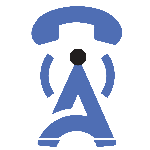
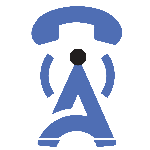

16/May/2023
In today's competitive business environment, effective customer relationship management (CRM) plays a crucial role in enhancing productivity and driving sales. One popular CRM solution is vTiger, which offers a comprehensive suite of features to streamline customer interactions. Integrating vTiger CRM integration with a web phone system can take your customer service to the next level, enabling seamless communication and efficient call management. In this guide, we will explore the process of integrating vTiger CRM with a web phone, highlighting the benefits and steps involved.
Integrating vTiger CRM with a web phone system offers several benefits, particularly in terms of enhancing communication efficiency, improving customer service, and enabling efficient call management. Let's delve into each point:
Streamlined call handling and routing: Integration allows for seamless handling and routing of incoming and outgoing calls directly from the CRM interface. This eliminates the need to switch between different applications, saving time and effort.
Click-to-call functionality within the CRM interface: Users can initiate calls by simply clicking on a phone number within the CRM. This eliminates the need to manually dial numbers, reducing dialing errors and increasing call efficiency.
Automatic call logging and note creation: When a call is made or received, the integration automatically logs the call details and creates a note in the CRM. This ensures accurate and up-to-date call records, enabling better tracking and follow-up on customer interactions.
Quick access to customer information during calls: Integration enables immediate access to customer records within the CRM interface while on a call. This empowers customer service representatives to provide personalized and relevant assistance, as they have a comprehensive view of customer history, previous interactions, and preferences.
Real-time call data synchronization with CRM records: All call data, including call duration, outcome, and any notes taken during the call, are synchronized in real-time with the corresponding CRM records. This ensures that the CRM reflects the most recent and accurate information about customer interactions.
Personalized customer interactions based on historical data: By leveraging the CRM's data, customer service representatives can personalize their conversations based on the customer's previous interactions, purchases, or preferences.
Call recording and archiving for training and quality assurance: The integration enables call recording, allowing organizations to capture and archive important calls for training purposes and quality assurance. This helps improve employee performance, resolve disputes, and maintain compliance with regulatory requirements.
Detailed call analytics and reporting: Integration with a web phone system provides access to detailed call analytics and reporting within the CRM. Organizations can gather valuable insights into call volumes, response times, call duration, and other key metrics. These analytics help in identifying trends, optimizing call handling processes, and making data-driven decisions to enhance overall performance.
Integration with existing contact center or help desk solutions: If an organization already has a contact center or help desk solution in place, integrating vTiger CRM with a web phone system allows for a seamless connection between these systems. It enables efficient call routing to the appropriate teams, ensures consistent customer information across platforms, and facilitates better collaboration among teams.
When preparing for vTiger CRM integration with a web phone system, there are two important points to consider:
Before proceeding with the integration, it's essential to ensure that the web phone system you're using supports vTiger integration. Not all web phone systems have built-in compatibility with vTiger, so you need to verify this beforehand.
Additionally, check if there are any necessary plugins or extensions available for the web phone system that facilitates the integration with vTiger. These plugins or extensions might provide additional functionalities or streamline the integration process.
To establish a connection between vTiger CRM and the web phone system, you'll need to obtain the necessary credentials. This typically includes API keys or access tokens from both systems.
API keys or access tokens act as authentication mechanisms and ensure that the integration is secure. They allow the systems to communicate with each other while maintaining data privacy and preventing unauthorized access.
Once you have obtained the required API keys or access tokens from both vTiger CRM and the web phone system, you can use them during the integration process to authenticate the connection. This authentication step ensures that the integration is established securely and only authorized systems can interact with each other.
By considering these points, you can ensure compatibility between vTiger CRM and the web phone system and establish a secure connection for seamless integration.
Setting up vTiger CRM integration with a Web Phone involves several steps to ensure a smooth integration. Here's an explanation of each step:
To begin the integration, you need to access the vTiger marketplace or plugin repository. Look for the web phone system plugin and download it. Once downloaded, follow the installation instructions provided by the plugin. This step typically involves uploading the plugin files to your vTiger CRM installation directory.
After installing the web phone system plugin, you need to authenticate the integration by providing API keys or access tokens. These keys or tokens serve as credentials to establish a connection between the web phone system and your vTiger CRM. To do this, navigate to the CRM settings or configuration page and locate the section where you can enter the API keys or access tokens. These keys are usually obtained from the web phone system provider.
Once the integration is authenticated, you can configure call routing rules based on CRM data. This step allows you to define how incoming calls are directed within the CRM system. You can set up rules that determine which CRM users or departments should handle specific types of calls. For example, you can route sales-related calls to the sales team and support-related calls to the customer support team.
Additionally, you can configure call pop-ups that display relevant customer information when a call comes in. This feature helps CRM users quickly access customer details and have context for the conversation. The specific configuration options may vary depending on the capabilities provided by the web phone system plugin.
Once you have completed the configuration, it is important to test and verify the integration to ensure everything is working as expected. Make test calls using the web phone system to simulate real-life scenarios. Verify that the calls are properly logged in the CRM, including details such as caller information, call duration, and any notes or recordings associated with the call.
Data synchronization between the web phone system and the CRM should also be checked. Ensure that any updates made during a call, such as adding notes or updating customer information, are correctly synchronized between the two systems.
Lastly, test the click-to-call functionality, which allows CRM users to initiate outbound calls directly from the CRM interface. Confirm that click-to-call is working and that calls are being placed through the web phone system.
By following these steps and conducting thorough testing, you can ensure a successful integration of vTiger CRM with the Web Phone system, enabling seamless communication and efficient call management within your CRM environment.
When integrating vTiger CRM with a web phone system, it's important to follow best practices to ensure smooth operation and maximize the benefits of the integration. Here are mention two key points to consider:
To ensure that your users can effectively utilize the integration between vTiger CRM and the web phone system, comprehensive training is crucial. This training should focus on the following aspects:
Call handling workflows: Educate users about the various features and functionalities available for handling calls within the CRM. This includes features such as click-to-call, call transfers, call recording, and call notes. Train them on how to navigate through these features efficiently to enhance productivity and streamline communication.
Click-to-call and call logging procedures: Familiarize users with the process of initiating calls directly from within the CRM interface using click-to-call functionality. Additionally, emphasize the importance of logging all relevant call details and notes accurately after each call. This will help maintain a comprehensive record of customer interactions and facilitate efficient follow-up.
By providing thorough training, you empower your users to leverage the integration effectively, leading to improved customer communication and better utilization of the CRM system.
After the initial implementation of the vTiger CRM integration with the web phone system, it's essential to monitor its performance and optimize its operation. Here are some mention the key areas to focus on:
Call logs: Regularly review and analyze call logs to gain insights into call volumes, call durations, and overall call activity. This data can help identify trends, patterns, and potential areas for improvement in communication and customer service.
Call data synchronization: Verify that call data, such as call recordings and call notes, are synchronized accurately between the web phone system and vTiger CRM. If there are any inconsistencies or synchronization issues, address them promptly to maintain data integrity and ensure that users have access to the most up-to-date information.
System performance: Keep an eye on the performance of the integrated system, including the web phone system and vTiger CRM. Monitor for any performance issues, such as slow response times or system crashes. Proactively address these issues by optimizing system configurations, upgrading hardware if necessary, or seeking assistance from technical support teams.
By regularly monitoring and optimizing the integration, you can maintain its effectiveness, minimize disruptions, and ensure that it continues to deliver the desired benefits to your organization.
Integrating vTiger CRM with a web phone system is a strategic move for businesses seeking to streamline customer interactions and enhance productivity. By leveraging the benefits of this integration, such as improved communication efficiency, enhanced customer service, and efficient call management, organizations can gain a competitive edge. By following the steps outlined in this guide and adhering to best practices, you can successfully integrate vTiger CRM with a web phone system and unlock its full potential for your business.